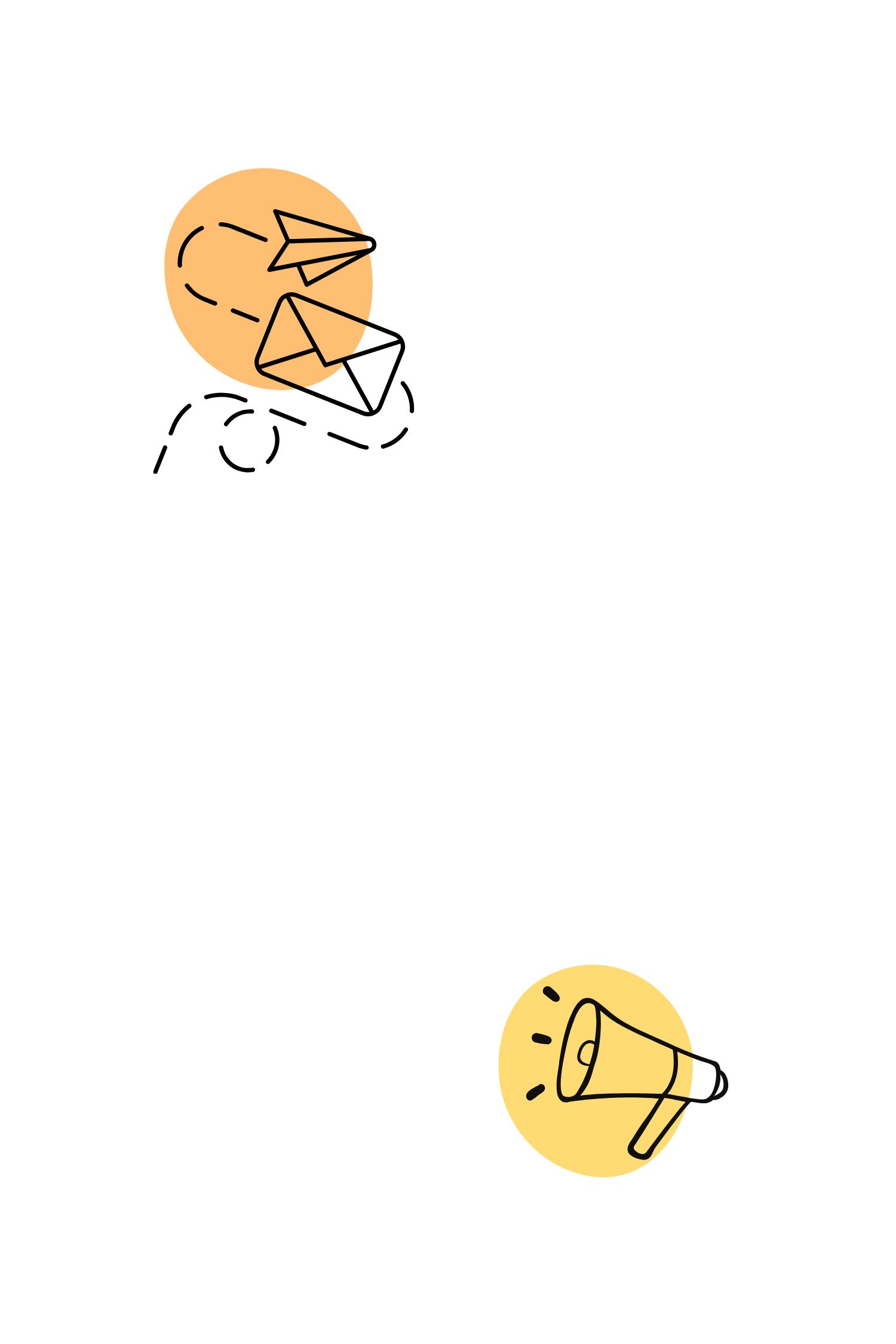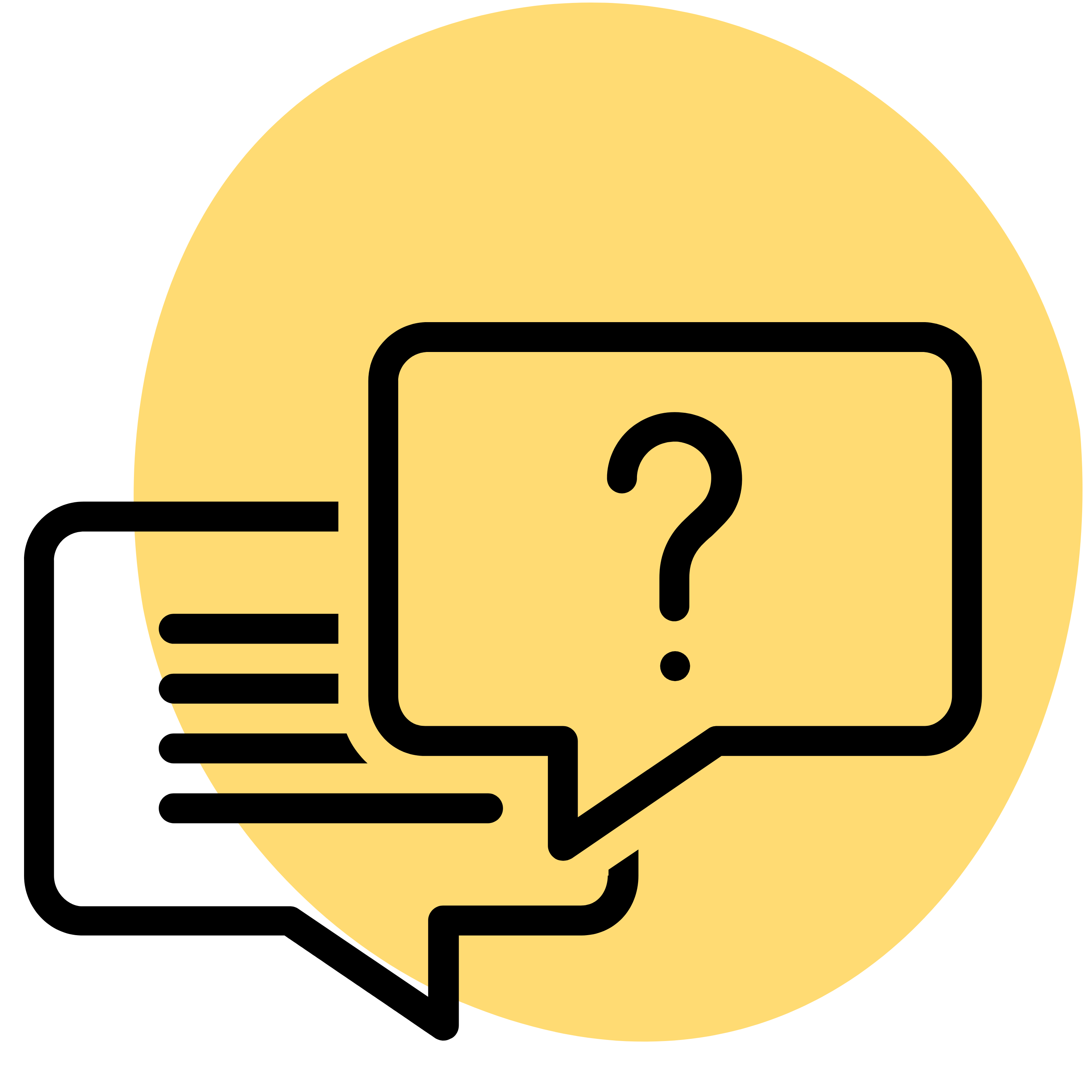
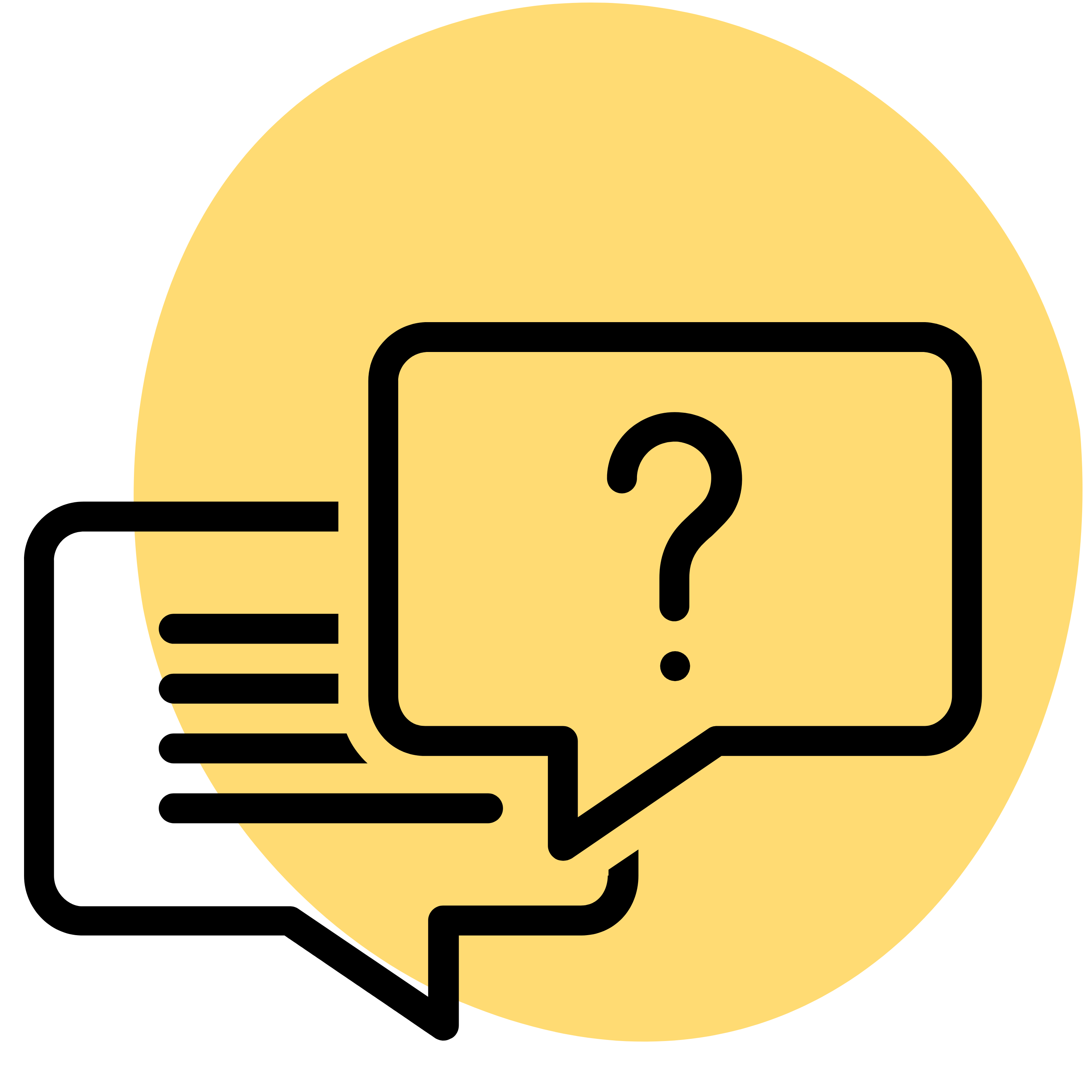
Frequently asked questions
What makes your spreadsheets different?
They’re built by someone who actually budgets — not a giant software company. I focus on clarity, automation, and real-life usability, not bells and whistles you’ll never use.
How do I download the spreadsheet after purchase?
It's a simple process! Once you make a purchase, you'll immediately receive access to your templates. Simply check your email for a download link sent by Etsy. Alternatively, you can download the templates from your Account > Purchases and Reviews section.
Can I resell the spreadsheets?
Please note that all materials included in this purchase are for personal use only. No part of the content can be distributed, sold, duplicated, reproduced, or used in any form without the author's written consent.
Reselling without permission is violating copyright law.
How do I update the date format in all areas of the spreadsheet?
Google Sheets does have a built-in way to handle this. Simply go to File > Settings, then change the Locale to your country. You might also want to update the Time Zone to your countries timezone so everything matches your region.
Check out Googles help center for more information
Do you offer any spreadsheets for Excel?
I currently provide spreadsheets primarily for Google Sheets. However, please don't hesitate to reach out, as I would be delighted to explore the possibility of expanding my product offerings.
Does it work on multiple devices?
Absolutely! To get started, you'll need to create the initial copy of the sheet on a desktop or laptop computer. Afterward, you can access and utilize your sheet on both your tablet and phone. For optimal performance, we recommend using the Google Sheets app.
Do you offer support if I have questions?
Definitely. If you need help using your spreadsheet or have a question, just reach out. I’m here to make budgeting feel less overwhelming.
How should I make copies for new months?
Use the Master (Dashboard) tab! Don’t edit this tab directly—instead, right-click the Master tab and choose Duplicate. That will give you a fresh, working version of your budget each month without any formula errors.
What is the return policy?
All digital and instant download purchases are final and non-refundable, as we cannot verify if the product has been downloaded. If you have any questions or concerns about your order, please don't hesitate to contact us.
Please note that all materials included in this purchase are for personal use only. No part of the content can be distributed, sold, duplicated, reproduced, or used in any form without the author's written consent.
The actual color of the spreadsheet may vary due to differences in screen displays. Phones, tablets, and computers may show colors differently, much like how individuals perceive colors differently. Please consider this when purchasing the template.
When will I get my order?
We will work quickly to ship your order as soon as possible. Once your order has shipped, you will receive an email with further information. Delivery times vary depending on your location.
How much does shipping cost?
This is a digital product and is ready to download immediately after purchase. No waiting, no shipping fees. Buy once, and it's yours forever! No physical product will be shipped
Troubleshooting
Why isn’t my spreadsheet working properly?
If certain features or calculations aren’t working, it may be due to deleted or altered formulas. Colored cells in the spreadsheet contain important formulas — changing or removing them can cause errors.
To help prevent this, all formula cells have a background color and are protected from editing. Editable areas are marked with a white background. If you see a warning pop-up while editing, just click “Cancel” to avoid accidentally changing protected cells.
If something’s not working, try downloading a fresh copy of the spreadsheet to restore the original setup.
Transactions aren’t updating the “Actual” column?
This usually happens when the transaction date falls outside of your set budget date range (you’ll find the date range in the top-left corner of the sheet). Double-check that the date of the transaction is within that range.
Another common cause is if the formulas in the budget have accidentally been edited or deleted—especially if you’ve copied or replaced template sections.
What does it mean when I see a #REF! error in a dropdown?
That error usually appears when a formula that powers the dropdown has been changed or removed. This can happen if you accidentally overwrite or delete a formula cell. Avoid editing any colored or locked cells—stick to the white ones! If you're unsure, reach out or restore a clean copy of the spreadsheet to start fresh.
Why am I seeing breaks or misalignments in the table when I enter data?
Breaks typically occur when cells are pasted using standard keyboard shortcuts like CTRL+V, which can override formatting and formulas. Instead, right-click and select Paste Special > Values Only when entering data. This keeps the formulas and layout intact.
Why does editing certain cells trigger a warning?
Some parts of the sheet are protected to avoid accidental deletion of formulas. If you see a warning when trying to edit a protected cell, just click "Cancel" and enter your data into a white (editable) cell instead. The colored cells are formula-driven and should be left as-is.
What if I’ve accidentally deleted some formulas or things just aren’t working right?
Totally understandable—things happen! You can:
- Redownload a fresh copy of the spreadsheet
- Use Paste Special > Values Only when copying
Why aren’t the protected cells still locked when I duplicate a tab?
Great question! When you duplicate a tab in Google Sheets, any cell protections from the original sheet don’t carry over automatically. This means that formulas and other locked areas in the duplicated version are now unprotected — and easier to accidentally change or delete.
What to do:
To keep your formulas safe, you can either:
- Use the original Master tab only as a template, and always make your edits in the white (editable) cells only — even in duplicated versions.
- Re-apply protections manually if you need to lock cells again. (Go to: Data > Protect sheets and ranges, and set protection rules.)
Subscriptions & Bills
Why aren’t some of my bills or subscriptions showing in the transaction dropdowns?
Great question — this actually means everything’s working as it should!
The subscription and bill trackers are designed to only show dropdown options for payments due within your selected budget period (set in the top left of your dashboard).
If nothing appears, it simply means you don’t have any bills or subscriptions scheduled for that timeframe. Nothing to worry about!
How do I make sure subscriptions and bills show up in my dashboard?
To get them working automatically, be sure to add a First Payment Date, Billing Period and Prive in the Subscriptions or Bills Tracker tabs. Without that, the spreadsheet won’t know when those payments are due, so they won’t appear in your dropdowns.
Can I just type my subscriptions and bills directly into the dashboard?
The dashboard is designed to pull subscription and bill details automatically from the Subscriptions Tracker and Bills Tracker tabs.
To add a subscription, head to the Subscriptions Tracker and enter the details there. Once it’s saved, it will appear on your dashboard whenever it’s due—no need to re-enter it each month! Just update your budget’s start and end dates, and everything adjusts for you.
This setup keeps things simple and repeatable 😊
Debt payoff calculator & tracker
Can I make extra debt payments in certain months?
Yes! The debt tracker is designed to be flexible. While you’ll enter a regular monthly payment to keep track of your plan, you can absolutely make extra payments (or smaller ones) whenever needed. Just adjust the amount in the relevant month, and the spreadsheet will update your balance and progress automatically.
Does the debt payoff calculator and tracker let me choose which debt to pay extra on each month?
Definitely. You’re free to allocate extra money toward any specific debt, in any month. The spreadsheet doesn’t lock you into a fixed repayment structure — it’s designed so you can adapt based on what’s realistic for your situation each month.
Is there a tutorial for how the debt tracker works?
Yes! You’ll find a detailed walkthrough of the debt section near the end of the tutorial video linked in the product description. It’s a great way to see how flexible the tracker is and how to use it effectively. You can also preview the spreadsheet live before purchasing.
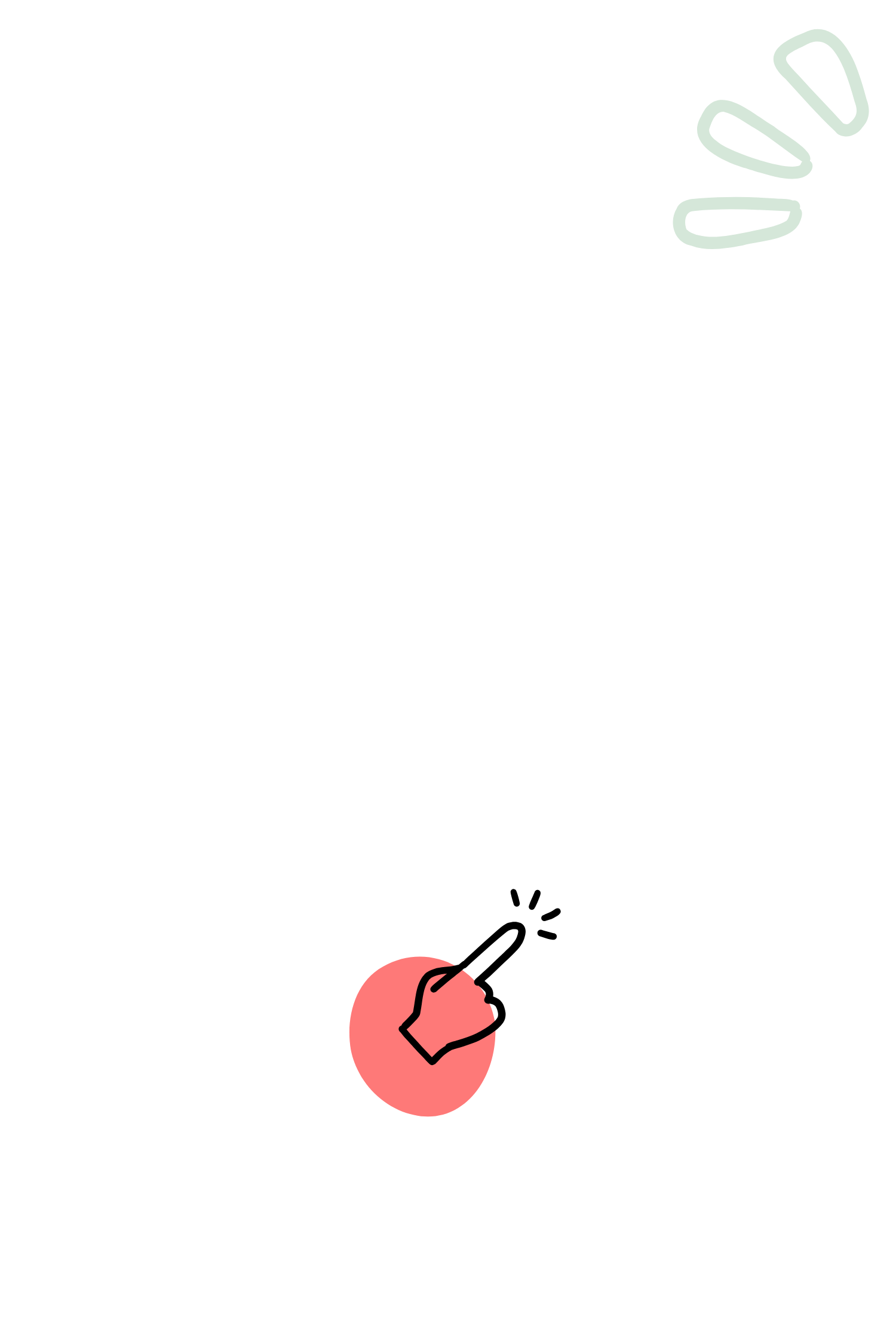
Join the challenge. Start taking control now
30 days and one powerful spreadsheet. All designed to help you take control of your money, build better habits, and finally feel on top of your finances.
Free newsletter. Unsubscribe anytime.